Mobilize your SharePoint workflows
Build workflow applications in SharePoint that can be accessed on mobile devices using the Nintex solution for business process mobilization.
Workflows
Workflows are everywhere in our life: When you answer the phone, a process initiates that connects the caller with the receiver. When you withdraw money from an ATM, a transaction starts between the terminal and the bank. When submitting a leave request to your manager in your organization, a process kick off to inform HR and update your calendar accordingly. And the list goes on and on...
A workflow is sometimes described as a series of tasks that produces an outcome. In the context of Microsoft SharePoint, a workflow is defined more narrowly as the automated movement of documents or items through a sequence of actions or tasks that are related to a business process. Workflows can be used to consistently manage common business processes within an organization by enabling the organization to attach business logic to documents or items in a SharePoint list or library.
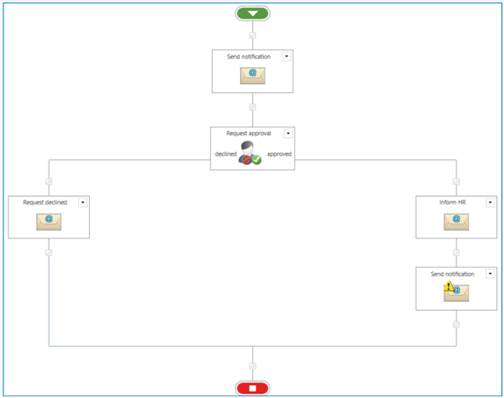
An example of a workflow in SharePoint for a Leave Request process
With SharePoint, you can design workflows that add application logic to your site or application, you can create rules that associate conditions and actions with items in a list or library, and you can respond to changes to items that trigger actions in the workflow. For example, you can design workflows to automate business processes in your enterprise - such as document review, approval, and archiving, among others. Or you can quickly create workflows just to take care of routine processes on your team site, such as sending notifications or creating tasks in your team calendar.
SharePoint has several tools that can be used to design workflows, which is tools that can be used to define what happens when an action is performed on any of the items in a list of library. The primary development tool for a SharePoint Server 2013 workflow is called SharePoint Designer 2013. SharePoint Designer 2013 provides a rich set of features specifically designed for workflow development against both the SharePoint 2010 Workflow platform and the SharePoint 2013 Workflow platform.
It is important to specify that there is a difference between workflows in SharePoint 2010 and in SharePoint 2013. The SharePoint 2013 Workflow platform uses the new Workflow Manager service, which is built on top of Windows Workflow Foundation.
The figure below illustrates the SharePoint 2013 Workflow platform technology stack.

To learn more about the new features of workflow in SharePoint Server 2013, see What’s new in workflow in SharePoint Server 2013.
The good news is that the SharePoint 2010 Workflow platform has been carried forward to SharePoint Server 2013. All of your workflows that were built by using SharePoint Server 2010 will continue to work in SharePoint Server 2013, but they will not benefit of all major advancements to workflow that are new in the 2013 platform: enterprise features such as fully declarative authoring, REST and Service Bus messaging, elastic scalability, and managed service reliability.
In addition to the SharePoint Designer, other tools exist for designing workflows visually. Nintex Workflow adds a drag-and-drop workflow designer, connectivity and advanced workflow features to the SharePoint platform. Business users and IT Professionals alike will be empowered to quickly and easily automate business processes; from a simple leave approval request, to complex integration across external applications, cloud services and data sources.
If you are using Nintex Workflow to design your business processes in SharePoint, you can also benefit of its native support for mobile tasks. Tasks associated to specific stages of the process requiring user interaction are immediately visible to the assigned users on their mobile devices using the Nintex Mobile apps.
You can design workflows that add application logic to your SharePoint site or application
My Tasks
When you first sign in and open the Nintex Mobile app, the “My Tasks” screen will display. The “My Tasks” page displays a list of all tasks assigned to you as part of a business process workflow.
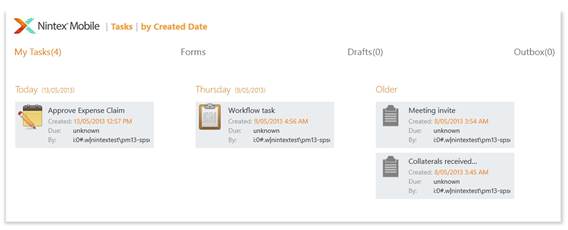
My Tasks in Nintex Mobile for Windows
By default, tasks are sorted by the created date, however, you can change the ordering of tasks by:
· Workflow Name: The name you assign to the workflow in Nintex Workflow.
· Task Name: The name you assign to the specific task in Nintex Workflow.
· Initiator: The name of the person who initiated the workflow.
· Created Date: The date when the task/s has been created (i.e. assigned to you).
· Due Date: The target date when you are expected to complete your task by, as specified in Nintex Workflow.
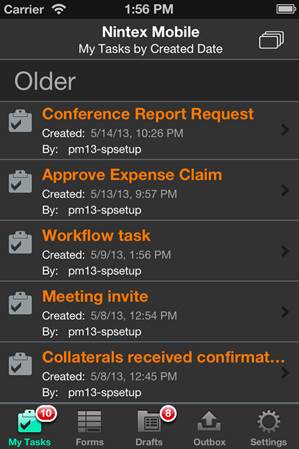
My Tasks in Nintex Mobile for iPhone
Tasks displayed in the mobile apps have a mobile form layout that is automatically generated using the specific task properties. Form designers, however, can personalize additionally the layout of the form by using Nintex Forms. To create a Task form for a specific stage of a workflow in SharePoint:
1. Navigate to your task’s dialog box within the Nintex Workflow designer.
2. Select the Edit Task Form drop down menu in the Ribbon and click Edit with Nintex Forms.
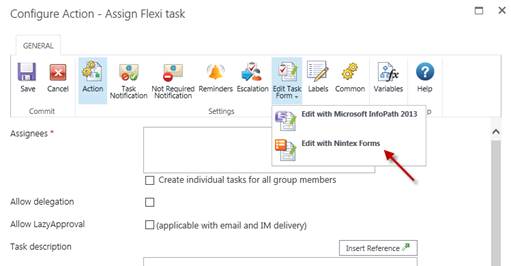
3. Follow the same guidelines for design of any other Nintex form, as I described in my previous posts Creating mobile accessible forms in SharePoint and Best practices for mobile form design in SharePoint.
Ensure you select the Nintex Mobile Phone or Nintex Mobile Tablet layouts in the Nintex Forms ribbon. As for regular forms, task forms support optimized mobile layouts for phone and tablet.
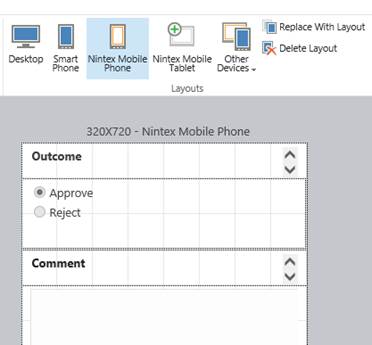
Once the workflow starts, Task Forms created with Nintex Forms in a Nintex Mobile layout will be visible as items in “My Tasks” page in the Nintex Mobile apps to the task’s assignee only. To send a task immediately and automatically to the relevant assignees using Nintex Mobile, set the workflow to start as soon as items are created (Workflow Settings > Start when items are created).
Conclusions
Nintex offers a completely integrated suite of products for designing and delivering SharePoint workflows and forms on mobile devices. Have a look at the following video for a quick summary of how you can mobilize your processes and extend your business processes on-the-go.
Nintex Mobile - Mobilize Your Processes
When creating an MVC application with Entity Framework, it is possible to set default values for most properties in a model using the DefaultValue attribute. However, no much flexibility is offered for a DateTime property. This article presents a custom validation attribute for DateTime types that accepts different formats for defining the default value of the property.
How I built a social sharing component for my own web site and added a secured geo-located audit trail. Step by step, let’s analyse technologies and source code for developing this component.
How I built a social sharing component for my own web site and added a secured geo-located audit trail. Step by step, let’s analyse technologies and source code for developing this component.
Build effective SharePoint forms with Nintex that are accessible anywhere, at any time, and on any device. You built the workflows, you built the forms, now make them mobile.
With just over 3 weeks to go to Europe's largest gathering of SharePoint & Office 365 professionals, take a look at these tips that will help you get the most out of ESPC16…
Learn how to write code to perform basic operations with the SharePoint 2013 .NET Framework client-side object model (CSOM), and build an ASP.NET MVC application that retrieves information from a SharePoint server.
What are the synergies and differences of the roles of a Chief Information Officer and a Chief Technology Officer? An open conversation about two roles with one mission…
Whether you are a software developer, tester, administrator or analyst, this article can help you master different types of UI testing of an MVC application, by using Visual Studio for creating coded UI test suites that can be automated for continuous execution.
Different formats and standards exist for describing geographical coordinates in GIS systems and applications. This article explains how to convert between the most used formats, presenting a working library written in C#.
With the release of the Nintex Mobile apps, SharePoint users can now optimise their experience across popular mobile devices and platforms.
Performance Testing is an essential part of software testing, with the specific goal of determining how a system performs in terms of responsiveness and stability under a particular workload. In this series of posts we’ll define and execute a good strategy for testing performance of an application using Visual Studio.
Can you generate two identical GUIDs? Would the world end if two GUIDs collide? How long does it take to generate a duplicate GUID and would we be still here when the result is found?
A design paper about implementing GIS-based services for a local Council in Dynamics CRM, structuring address data, and delivering location services in the form of WebAPI endpoints via an Enterprise Service Bus.
All teams are groups but not all groups are teams. What defines a group and what a team? When do we need one over the other one?
Learning to give and receive constructive feedback is an essential part of learning, growing, improving and achieving our goals.
Have you ever wanted to see your iPhone or iPad on a larger screen? Play games, watch movies, demo apps or present to your computer from your iPhone or iPad. Reflector mirrors iOS devices on big screens wirelessly using iOS built-in AirPlay mirroring.
Have you ever desired to have in your code a way to order a sequence of strings in the same way as Windows does for files whose name contains a mix of letters and numbers? Natural string sorting is not natively supported in .NET but can be easily implemented by specialising a string comparer and adding a few extensions to the enumerable string collection.
How can an organisation optimise its sales channels and product targeting by building a 365-degree view of its customers in Dynamics CRM? The answer, and topic of this article, is with the help of Azure IoT and Machine Learning services!
This article presents design best practices and code examples for implementing the Azure Redis Cache and tuning the performance of ASP.NET MVC applications, optimising cache hit ratio and reducing “miss rate” with smart algorithms processed by Machine Learning.
What it takes to be a great Software Development Manager? I have been building software for the last 15 years and have collected a few stories and experiences to share. Some I have used as questions when interviewing candidates. In 11 points, this is my story to date.
Practical code examples of ASP.NET MVC applications that connect to a SharePoint Server and comply with the SOLID principles.
Outsourcing may look financially attractive, but working with companies in far-off lands introduces challenges that, if not considered properly, can drive any project to failure. Let’s explore some common pitfalls when working with offshore partners and a common-sense approach to work around them.
Customers expect a modern approach to advertising. Digital advertising can leverage evolving technology to provide just-in-time, just-at-the-right-place promotions.
There is an urban myth in the programmers’ community that the so called “Yoda’s syntax” performs better when checking an object for nullity. Let's demystify it...

